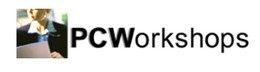Microsoft Word 2010 - Level 2
Categories:
Microsoft Word Courses
£265 per delegate. This may be less for special offers on specific course dates and in-company training courses
Duration: 1 day
Trainer: LH333N
Need course dates or locations to suit you? CLICK HERE TO SEND ENQUIRY...
Overview
In this course, students will create complex documents and build personalized efficiency tools using Microsoft Office Word 2010.
Who Should Attend?
This course is designed for students who are able to create and modify standard business documents in Microsoft Word 2010, but need to know how to create or modify complex business documents and customized Word efficiency tools. It also aims to assist students preparing for the Microsoft Office Specialist exams for Microsoft Word 2010.
Course Outcome
Upon successful completion of this course, students will be able to:
- Manage lists
- Customize tables and charts
- Customize the formatting of a document using styles and themes
- Modify pictures in a document
- Create customized graphic elements
- Insert content using Quick Parts
- Control text flow
- Use templates to automate document creation
- Use the mail merge function
- Use macros to automate common tasks
Prerequisites
Word 2010 - Level 1
Course Outline
Lesson 1: Managing Lists
- Sort a List
- Renumber a List
- Customize a List
Lesson 2: Customizing Tables and Charts
- Sort Table Data
- Control Cell Layout
- Perform Calculations in a Table
- Create Charts
Lesson 3: Creating Customized Formats with Styles and Themes
- Create or Modify a Text Style
- Create a Custom List or Table Style
- Apply Default and Customized Document Themes
Lesson 4: Modifying Pictures
- Resize a Picture
- Adjust the Picture Appearance Settings
- Wrap Text Around a Picture
- Insert and Format Screenshots in a Document
Lesson 5: Creating Customized Graphic Elements
- Create Text Boxes and Pull Quotes, Draw Shapes
- Add WordArt and Other Special Effects to Text
- Create Complex Illustrations with SmartArt
Lesson 6: Inserting Content Using Quick Parts
- Insert, Create and Modify Building Blocks
- Insert Fields Using Quick Parts
Lesson 7: Controlling Text Flow
- Control Paragraph Flow
- Insert Section Breaks and Columns
- Link TextBoxes to Control Text Flow
Lesson 8: Using Templates to Automate Document Creation
- Create a Document Based on a Template
- Create a Template
Lesson 9: Automating the Mail Merge
- Use the Mail Merge Feature
- Merge Envelopes and Labels
- Create a Data Source Using Word
Lesson 10: Using Macros to Automate Tasks
Automate Tasks Using Macros, Create a Macro
In this course, students will create complex documents and build personalized efficiency tools using Microsoft Office Word 2010.
Who Should Attend?
This course is designed for students who are able to create and modify standard business documents in Microsoft Word 2010, but need to know how to create or modify complex business documents and customized Word efficiency tools. It also aims to assist students preparing for the Microsoft Office Specialist exams for Microsoft Word 2010.
Course Outcome
Upon successful completion of this course, students will be able to:
- Manage lists
- Customize tables and charts
- Customize the formatting of a document using styles and themes
- Modify pictures in a document
- Create customized graphic elements
- Insert content using Quick Parts
- Control text flow
- Use templates to automate document creation
- Use the mail merge function
- Use macros to automate common tasks
Prerequisites
Word 2010 - Level 1
Course Outline
Lesson 1: Managing Lists
- Sort a List
- Renumber a List
- Customize a List
Lesson 2: Customizing Tables and Charts
- Sort Table Data
- Control Cell Layout
- Perform Calculations in a Table
- Create Charts
Lesson 3: Creating Customized Formats with Styles and Themes
- Create or Modify a Text Style
- Create a Custom List or Table Style
- Apply Default and Customized Document Themes
Lesson 4: Modifying Pictures
- Resize a Picture
- Adjust the Picture Appearance Settings
- Wrap Text Around a Picture
- Insert and Format Screenshots in a Document
Lesson 5: Creating Customized Graphic Elements
- Create Text Boxes and Pull Quotes, Draw Shapes
- Add WordArt and Other Special Effects to Text
- Create Complex Illustrations with SmartArt
Lesson 6: Inserting Content Using Quick Parts
- Insert, Create and Modify Building Blocks
- Insert Fields Using Quick Parts
Lesson 7: Controlling Text Flow
- Control Paragraph Flow
- Insert Section Breaks and Columns
- Link TextBoxes to Control Text Flow
Lesson 8: Using Templates to Automate Document Creation
- Create a Document Based on a Template
- Create a Template
Lesson 9: Automating the Mail Merge
- Use the Mail Merge Feature
- Merge Envelopes and Labels
- Create a Data Source Using Word
Lesson 10: Using Macros to Automate Tasks
Automate Tasks Using Macros, Create a Macro
The course either has new dates in data loading, or is only run as a dedicated or In Company course.